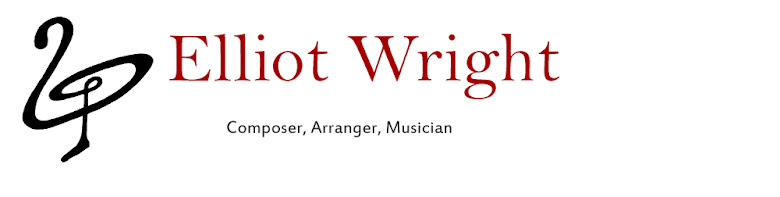Have you ever looked at your favourite scores just to see what aesthetic changes you can make to your own compositions to make them look nicer? I mean, the way you’ve written your piece is perfectly acceptable, but you’d like to make your score look a little less... chunky? A little more... elegant? A little more like the scores you learned to write from; stuff by Beethoven, Tchaikovsky, or fittingly enough, Sibelius?
Well you can start by using a ‘Helsinki’ house style from the get-go, for one thing - it’s a little more elegant than the usual ‘Opus’ house style, and I hear that choosing it when you create the score is best, rather than converting to it halfway through. And choosing good fonts helps too - I like Cochin and Hoefler Text. Zapfino can be nice as long as it’s not overused, and in some cases I don’t mind using Footlight MT Light, or Mshtakan, if it suits the mood. But today I’d like to share how to do something with Sibelius which can add that extra little ‘authentic’ feel to your score.
What I’m talking about is multi-part brass labelling. How many times have you seen two or more staves dedicated to multiples part of the same instrument, and labelled with the same field of text? Pretty often I’m guessing, if you’re looking at most standard orchestral music of the 19th century and thereabouts:
Multi-stave sections, labeled with the same field of text. From Sibelius’ Symphony #2.
Well, you can accomplish the same basic effect by just adding two instances of the same instrument (by choosing Create>Instruments and adding the same instrument twice, then re-naming each instrument individually - see fig. 2, where I’ve done just that and then joined the two staves with a brace).
Figure 2.
‘Wrong’: Using two instances of the same instrument to approximate the effect of the scoring in fig. 1
But you want something better - something that looks like those scores you love so much. Now, for starters, if the two staves are going to be labeled with one field of text, they have to be derived from the same instance of that instrument (that is, you can’t join two separate “Trumpet” parts - you have to create one Trumpet part which uses two staves).
STEP ONE: Creating the Instrument
To do this, go to Create>Instruments and insert the instrument you want (say, for example, a horn part). Then select it on the right-hand column and click “Extra Staff Above” to make however many extra staves you need. In my case, I just need two staves, total. Now click OK and go back to your score. You should see two staves on your score, connected and labeled with one piece of text, saying something like “Horn in F”. Good job.
STEP TWO: Labeling the Instrument
Okay, step one was easy. Step two is easier. In this step, you just need to label your instrument. In fig. 3 (left), I typed:
I[enter]
[enter]
Cors en Fa[5 spaces][enter]
[enter]
II,III
Two staves of the same instrument, labeled with a single field of text in Sibelius.
Okay, now something just a touch harder, but not by much. If your score is not longer than one system at the moment, add bars until it is. First thing you may notice is that Sibelius may choose to hide the ‘extra’ staff of your two-staff instrument. That’s easy to solve. Just ‘Select All’ (Apple-A or Edit>Select>Select All ), and go to Layout>Show Empty Staves... - Make sure to tell Sibelius to show empty staves for parts (a) and (b) of the instrument you just created, and click ok. Now Sibelius should be showing two staves for your new section throughout the entire piece.
Now then. See how Sibelius labels the horn part on the second and successive pages? It’s still only using one piece of text, and unless you don’t mind that, you’ll have to do something similar to what you just did about labeling. Double-click the text field and type in something similar to the text above, but use the appropriate abbreviation for the instrument being used. Remember, Sibelius repeats this piece of text for all successive pages, so you don’t have to worry about re-writing it or anything.
Perfect. Now you’ve got just what you wanted: two staves of the same instrument, labeled by one piece of text, and the abbreviation is taken care of too. But wait! There’s one more very important thing left to do, and it’s a little more complicated.
STEP THREE: Setting up the dynamic Parts
As it stands, Sibelius recognizes the two staves as one instrument. This means that the extracted part for “Horn in F” (if that’s the instrument you made) will contain two staves. But that’s not what you want - you want, for example, horns 1&2 on one staff, on one part; and horns 3&4 on one staff, on one part. That’s how it’s usually done; and you want it done that way. No problem, friend - here’s how you do that:
Open up the ‘Parts’ control panel. You’ll see your special instrument, given a funny-looking name like “1 Horns in F 2,3” don’t be alarmed, it’s just the letter-for-letter condensation of what you first typed in step 2. Select that part.
Now, see the bottom of the control panel, where there’s an icon with a paper and a pen on it? That’s the ‘Staves in Part’ button. Click it. It will open up a control panel with a column on the right showing which staves of your score will be copied to that dynamic part. Just click one of those staves and remove it. Then click ok.
Now we need to create a part for that other staff you just deleted. Easy. Click the icon at the bottom of the ‘Parts’ control panel that looks like a blank page. That’s the ‘New Part’ button. Click it. It opens another control panel similar to the one you just used. Select the staff you want from the column on the left, and add it to the part. NOTE - Sibelius may automatically try adding both staves to the part, because in the computer’s mind, they’re the same. Easy fix: just select the staff you don’t need and remove it from the part. Easy as that. Click OK.
Alright, Captain Awesomesauce - now you’ve just got one last thing to do. Double click one of the two separate parts you’ve just created. It will take you to a page showing an instrument with one staff, just as you wanted. Problem is, the top-left corner still shows the instrument as “1 Horns in F 2,3” when you want it to read either as ‘Horn in F 1” or “Horns in F 2,3”.
That’s easy. Double-click the text. Sibelius will put up a dialogue box telling you that you’re crazy. Click OK. In the panel that comes up, under “Part Name”, type in the name of the instrument (like “Horns in F 2,3” for example). Now click ok. Do the same thing for the other part.
And there you have it! Just a few minutes of work, and you’ve created a horn section (or trumpet section, or trombone section), labeled it the way you want it, and made sure that the dynamic parts work too. From time to time you may need to ‘show empty staves’ again, but aside from that, you don’t even have to think about the work that just went into making that part - just go right ahead and write the way you normally would, and Sibelius will handle the rest. Cheers!